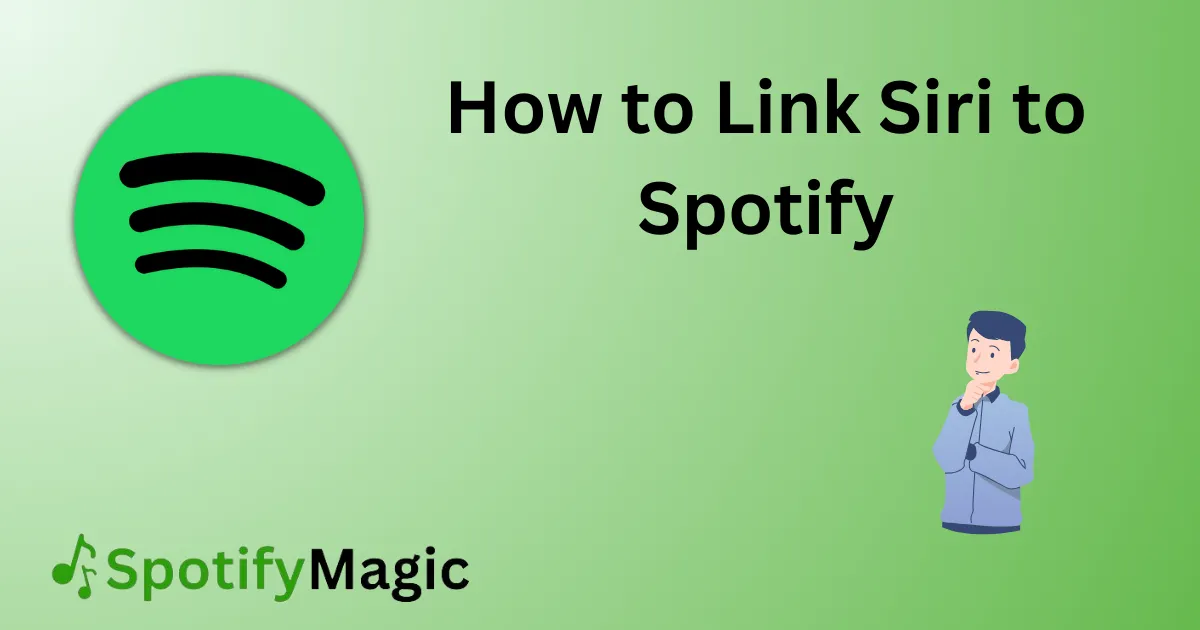In today’s world, music plays an important role in our lives. Almost everyone has a favorite music streaming app, and Spotify is definitely one of the most popular choices. Though Spotify is an incredible app, it doesn’t have an inbuilt voice assistant feature like Siri.
Many people find it difficult to control their Spotify playback while engaging in other activities such as driving, working out, or cooking. But, fortunately, there is a solution to this problem. You can link Siri to Spotify on your iPhone to play and control your music hands-free.
This blog post will guide you through the methods to link Siri to Spotify and enjoy your music without any distractions.
Contents
What’s Needed
To link Siri to Spotify, you need the following things:
- An iPhone with the latest iOS version installed
- A Spotify account
- Spotify app installed on your iPhone
- A stable internet connection
What Requires Your Attention Is…
Before proceeding with the linking process, you need to ensure that you have a stable internet connection, and your iPhone is working correctly. You should also ensure that your Spotify account is functioning correctly and that you have downloaded the Spotify app on your iPhone.
How to Link Siri to Spotify Using Siri Shortcut
To link Siri to Spotify using a Siri shortcut, follow these steps:
1. Open the Shortcuts app on your iPhone.
2. Tap the “+” icon to create a new shortcut.
3. Tap the “Add Action” button.
4. In the action search bar, type “Spotify” and tap the “Play” action.
5. Tap the “Show More” option to customize your shortcut.
6. Tap “Choose” to select the playlist, track, or album you want to play.
7. Tap “Done” to save the changes.
8. Assign a name to the shortcut and tap “Done“.
9. You can trigger this shortcut by saying “Hey Siri” followed by the shortcut name.
Pros:
- Easy to create and customize.
Cons:
- You need to remember the shortcut name to trigger it.
How to Link Siri to Spotify Using Spotify Voice Commands
To link Siri to Spotify using Spotify voice commands, follow these steps:
1. Open the Spotify app on your iPhone.
2. Play any song, album, playlist, or podcast.
3. Access Siri by pressing and holding the Home button or saying “Hey Siri“.
4. Say “Play on Spotify“.
5. Say the name of the track, album, or playlist you want to play.
Pros:
- No need to create a shortcut.
- You can easily control your playback without opening the app.
Cons:
- You need to open the Spotify app first to use this method.
- You need to say the right voice commands to control the playback.
How to Link Siri to Spotify Using Siri Suggestions
To link Siri to Spotify using Siri Suggestions, follow these steps:
1. Start playing any song, album, or playlist on Spotify.
2. Access Siri by pressing and holding the Home button or saying “Hey Siri“.
3. Siri will show you the Spotify icon with an option to add to Siri.
4. Follow the instructions to add the Siri shortcut.
5. You can trigger the Siri shortcut by saying “Hey Siri, play [song/album/playlist name] on Spotify“.
Pros:
- You don’t need to create a shortcut from scratch.
- You can access Siri suggestions from anywhere in your iPhone.
Cons:
- Siri suggestions might not appear all the time.
- You need to say the right voice commands to control the playback.
Why Can’t I Link Siri To Spotify?
There can be several reasons why you can’t link Siri to Spotify. Some of the major ones are:
1. Outdated iOS Version: You need to install the latest iOS version on your iPhone to use the Siri feature.
2. Spotify App not installed: You need to download the Spotify app on your iPhone to link it with Siri.
3. Inactive Siri feature: You need to verify that the Siri feature is active on your iPhone.
Fixes:
If you’re facing any issues with linking Siri to Spotify, try the following fixes:
1. Update your iPhone to the latest iOS version.
2. Delete and reinstall the Spotify app on your iPhone.
3. Turn on the Siri feature in your iPhone’s settings.
Implications And Recommendations
Linking Siri to Spotify can make your music experience much more convenient and enjoyable. You can control your music playback while doing other activities without even touching your phone. This feature can especially be handy while driving when keeping your eyes on the road is of utmost importance. I strongly recommend every Spotify user link their Siri to Spotify and experience the joy of hands-free music playback.
FAQs
Q: Can I link Siri to Spotify on my Android phone?
A: Unfortunately, you cannot link Siri to Spotify on an Android phone. Siri is a feature exclusively available on Apple devices.
Q: Do I need to pay for Spotify Premium to link it with Siri?
A: No, you can link Siri to Spotify with a free Spotify account too.
Q: Can I create a shortcut to play a specific song using Siri?
A: Yes, you can create a Siri shortcut for a specific song, album, or playlist on Spotify.
Q: Can I use Siri to play my Spotify podcasts?
A: Yes, you can use Siri to play your Spotify podcasts.
Q: Can I link Siri to my Spotify Connect devices?
A: No, Siri can only control the Spotify playback on your iPhone.
Conclusion
In conclusion, linking Siri to Spotify can make your music listening experience much more comfortable and convenient. With the above-mentioned methods, you can enjoy hands-free music playback on your iPhone. I hope this blog has helped you in linking your Siri to Spotify. If you face any issues or have any queries, feel free to comment.

Yo music lovers! David P. Richardson here, but everyone calls me Dave. Music’s more than just background noise for me, it’s my jam. And Spotify? Well, that’s my go-to app for all things audio.
Since I’m obsessed with both, I figured, why not share the knowledge? That’s why I started this blog. Here, I’m going to spill the beans on all the coolest Spotify tricks and tips to make you a pro, just like yours truly. We’re talking hidden music gems, killer playlists, and basically anything to level up your listening game.