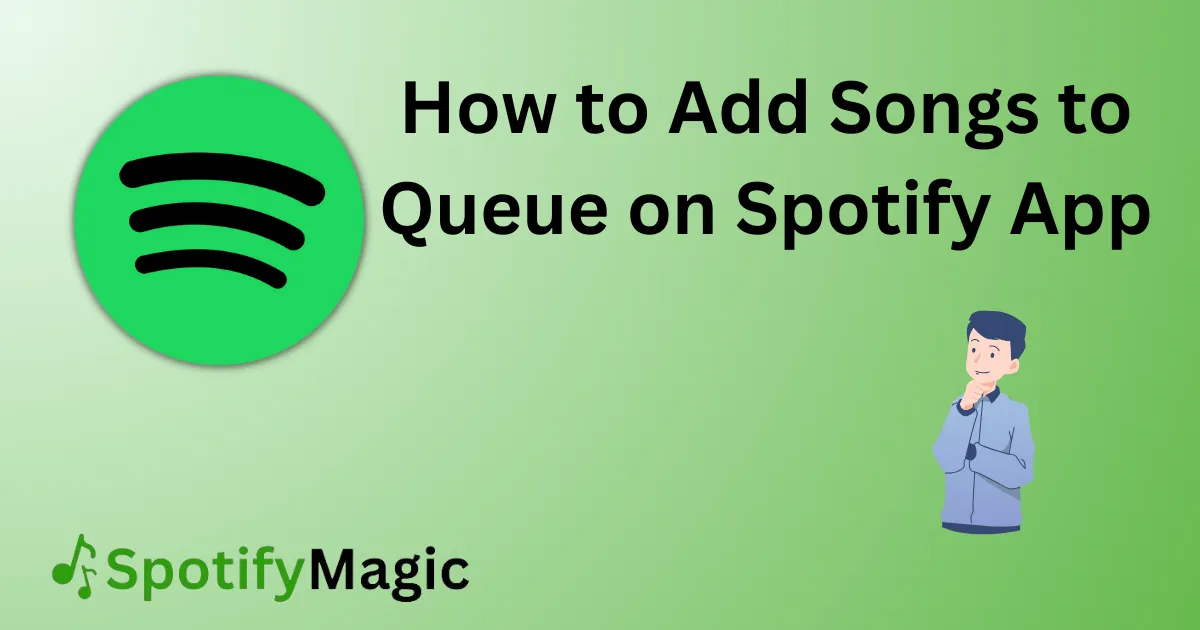Spotify is a popular music streaming platform where users can listen to their favorite songs and create their own playlists.
One of the best features of Spotify is its queue feature that allows users to add multiple songs to play one after the other without manually selecting each one.
This feature is very useful when you want to create a playlist for a specific event or party. However, some users may not know how to use this feature effectively, so in this blog, we will explain how to add songs to the queue on the Spotify app.
Contents
What’s Needed
To add songs to the queue on the Spotify app, you need to have an active Spotify account and the Spotify app installed on your mobile device or computer.
What Requires Your Attention Is…?
Before adding songs to the queue on the Spotify app, make sure that you have a stable internet connection. If your internet connection is slow or unstable, it may affect the playback of songs in the queue. Also, make sure that you have selected the correct device to play Spotify on.
3 Methods to Add Songs to Queue on Spotify App
Adding Songs to Queue Through Search
1. Open the Spotify app on your mobile device or computer.
2. Tap or click on the Search icon.
3. Type in the name of the song or artist you want to add to the queue.
4. Tap or double click on the song you want to add to the queue.
5. Tap or click on the three dots next to the song title.
6. Select “Add to Queue” from the dropdown menu.
7. The song will be added to the end of the queue.
Adding Songs To Queue Through Playlists
1. Open the Spotify app on your mobile device or computer.
2. Tap or click on the Your Library icon.
3. Select the playlist which you want to add songs from.
4. Tap or click on the three dots next to the song title.
5. Select “Add to Queue” from the dropdown menu.
6. The song will be added to the end of the queue.
Adding Songs To Queue Through Albums/Artists
1. Open the Spotify app on your mobile device or computer.
2. Tap or click on the Search icon.
3. Type in the name of the album or artist you want to add to the queue.
4. Tap or click on the album or artist you want to add to the queue.
5. Tap or click on the three dots next to the song title.
6. Select “Add to Queue” from the dropdown menu.
7. The album or artist will be added to the end of the queue.
Why Can’t I Add Songs To Queue On Spotify?
1. Slow or Unstable Internet Connection: If you have a slow or unstable internet connection, you may not be able to add songs to the queue.
2. Premium Feature: The ability to add songs to the queue is only available to Premium Spotify users.
3. Inactive Spotify Account: If your Spotify account is inactive, you will not be able to add songs to the queue.
Implications And Recommendations
The queue feature on the Spotify app can help users create a smooth and continuous music listening experience. Users should ensure they have a stable internet connection when trying to add songs to the queue. Spotify should consider making the queue feature available to all users, not just Premium members.
FAQs
Q: Can I rearrange songs in the queue?
A: Yes, you can rearrange the songs in the queue by tapping and holding the song you want to move and dragging it to the desired position in the queue.
Q: Can I remove songs from the queue?
A: Yes, you can remove a song from the queue by swiping left on the song and selecting “Remove“.
Q: How many songs can I add to the queue?
A: You can add up to 10,000 songs to the queue on the Spotify app.
Q: Can I add entire albums to the queue?
A: Yes, you can add entire albums to the queue by tapping or clicking on the album and selecting “Add to Queue” from the dropdown menu.
Q: Can I add songs to the queue on the desktop app?
A: Yes, you can add songs to the queue on the desktop app by right-clicking on the song and selecting “Add to Queue“.

Yo music lovers! David P. Richardson here, but everyone calls me Dave. Music’s more than just background noise for me, it’s my jam. And Spotify? Well, that’s my go-to app for all things audio.
Since I’m obsessed with both, I figured, why not share the knowledge? That’s why I started this blog. Here, I’m going to spill the beans on all the coolest Spotify tricks and tips to make you a pro, just like yours truly. We’re talking hidden music gems, killer playlists, and basically anything to level up your listening game.