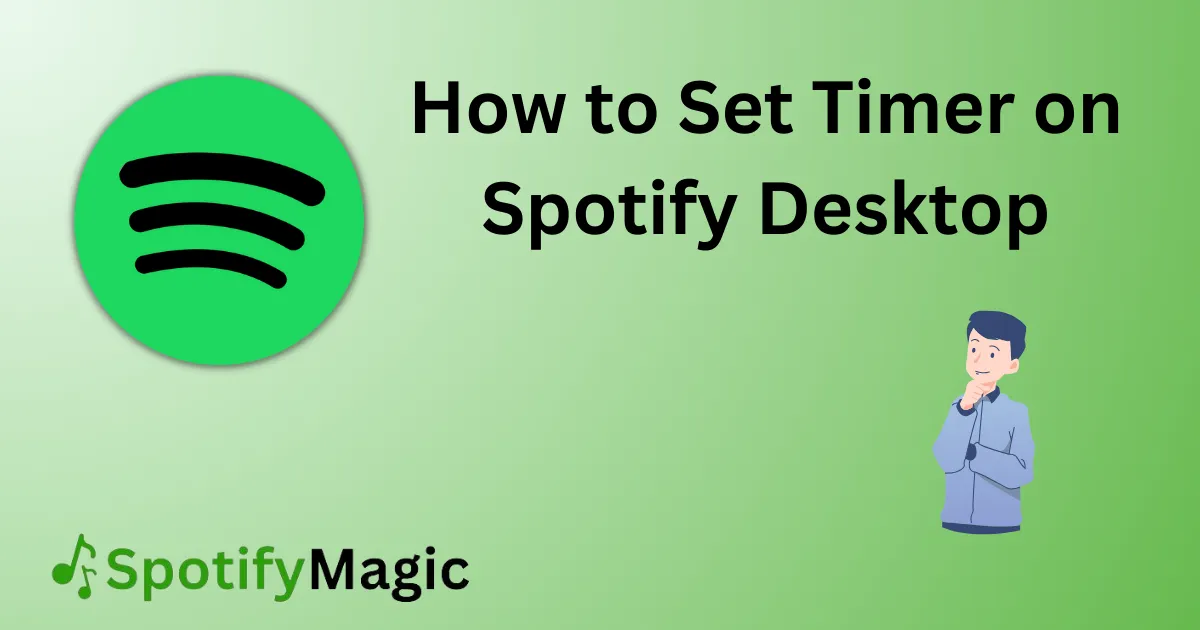Whether you are hosting a party or just need a little help winding down, setting a timer on Spotify desktop can be the perfect solution. This feature allows you to set a specific time for your music to stop playing, so you can focus on other tasks or just relax without worrying about turning off your music manually.
In this article, we will discuss several methods you can use to set a timer on Spotify desktop and provide some helpful tips to ensure it works properly.
Contents
- 1 Why You Need To Set Timer On Spotify Desktop
- 2 How to Set Timer on Spotify Desktop Using Built-In Timer Feature
- 3 How to Set Timer on Spotify Desktop Using Third-Party Apps
- 4 How to Set Timer on Spotify Desktop Using Your Computer’s Built-In Timer
- 5 What To Do If You Can’t Set A Timer On Spotify Desktop
- 6 Bonus Tip
- 7 FAQs
- 7.0.1 Q: Can I use a timer to stop playing a specific song on Spotify?
- 7.0.2 Q: Can I use a timer to pause my music on Spotify?
- 7.0.3 Q: Can I use a timer on Spotify to start playing music?
- 7.0.4 Q: How do I know when my timer is about to run out on Spotify?
- 7.0.5 Q: Can I set a timer for longer than an hour on Spotify desktop?
- 8 Final Thoughts
Why You Need To Set Timer On Spotify Desktop
There are several reasons why you might want to set a timer on Spotify desktop. For example, if you are planning a party or event, you may want to set a specific time for the music to stop playing so your guests know when to start winding down. Alternatively, if you are trying to fall asleep or focus on work, setting a timer can help ensure that your music doesn’t keep playing all night long.
How to Set Timer on Spotify Desktop Using Built-In Timer Feature
Spotify desktop comes with a built-in timer feature that is easy to use. Here’s how you can set it up:
1. Open Spotify on your desktop and start playing the music you want.
2. Click on the three dots in the top-left corner of the screen to open the menu.
3. Select “Timer” from the menu.
4. Choose the amount of time you want your music to play for, ranging from 5 minutes to 1 hour.
5. Click the “Start” button to begin the timer.
Pros:
- Built-in feature that is easy to use.
- Offers a range of preset times for your convenience.
Cons:
- Only allows you to set a timer for up to 1 hour.
How to Set Timer on Spotify Desktop Using Third-Party Apps
If you need more flexibility than Spotify’s built-in timer feature provides, there are several third-party apps you can use instead. Here’s how you can set up a timer using Focus@Will:
1. Go to the Focus@Will website and sign up for an account.
2. Download the Focus@Will app for desktop.
3. Open the app and log in with your account information.
4. Choose a music channel that suits your needs.
5. Click on the settings button in the top-right corner of the screen.
6. Choose “Timer” from the drop-down menu.
7. Select the amount of time you want your music to play for.
8. Click “Start” to begin the timer.
Pros:
- More flexibility than Spotify’s built-in timer feature.
- Offers a wide variety of music channels to choose from.
Cons:
- Requires signing up for an account and downloading an app.
How to Set Timer on Spotify Desktop Using Your Computer’s Built-In Timer
Another way to set a timer on Spotify desktop is to use your computer’s built-in timer feature. This method works on both Windows and Mac computers. Here’s how to do it on a Mac:
1. Open the “Clock” app on your Mac.
2. Click on the “Timer” tab.
3. Set the amount of time you want your music to play for.
4. Click “When Timer Ends.“
5. Scroll down and select “Stop Playing” from the menu.
6. Click “Start” to begin the timer.
Pros:
- Works on both Windows and Mac computers.
- No need to download additional apps or create an account.
Cons:
- Requires some extra setup compared to the other methods.
What To Do If You Can’t Set A Timer On Spotify Desktop
If you’re having trouble setting a timer on Spotify desktop, there are a few things you can try. First, make sure you’re using the latest version of the Spotify app. If you’re still having issues, try logging out of your account and logging back in again. If the problem persists, try using a third-party timer app or your computer’s built-in timer instead.
Bonus Tip
If you’re using Spotify on your mobile device, you can also set a timer using the built-in timer feature on your phone. To do this, simply open the Clock app on your phone and select the timer option. Set the amount of time you want your music to play for, and then choose “Stop playing” as the timer’s end action. Start the timer, and your music will stop playing when the timer runs out.
FAQs
Q: Can I use a timer to stop playing a specific song on Spotify?
A: No, the built-in timer feature on Spotify desktop only allows you to set a timer for a specific length of time. If you want to stop playing a specific song, you’ll need to do it manually.
Q: Can I use a timer to pause my music on Spotify?
A: No, the timer feature on Spotify desktop only allows you to stop playing music. If you want to pause your music instead, you’ll need to do it manually.
Q: Can I use a timer on Spotify to start playing music?
A: No, the timer feature on Spotify desktop only allows you to stop playing music. If you want to start playing music at a specific time, you’ll need to use a third-party app or your computer’s built-in timer.
Q: How do I know when my timer is about to run out on Spotify?
A: Spotify will play a short notification sound when your timer is about to run out. You can also check the remaining time on the timer by clicking on the three dots in the top-left corner of the screen and selecting “Timer” from the menu.
Q: Can I set a timer for longer than an hour on Spotify desktop?
A: No, the built-in timer feature on Spotify desktop only allows you to set a timer for up to one hour. If you need to set a timer for longer than that, you’ll need to use a third-party app or your computer’s built-in timer.
Final Thoughts
Setting a timer on Spotify desktop can be a great way to control your music playback and ensure that your music stops playing when you want it to. Whether you use Spotify’s built-in timer feature, a third-party timer app, or your computer’s built-in timer, there are several options available to suit your needs. By following our methods and tips, you can easily set a timer on Spotify desktop and enjoy your music without any interruptions.

Yo music lovers! David P. Richardson here, but everyone calls me Dave. Music’s more than just background noise for me, it’s my jam. And Spotify? Well, that’s my go-to app for all things audio.
Since I’m obsessed with both, I figured, why not share the knowledge? That’s why I started this blog. Here, I’m going to spill the beans on all the coolest Spotify tricks and tips to make you a pro, just like yours truly. We’re talking hidden music gems, killer playlists, and basically anything to level up your listening game.