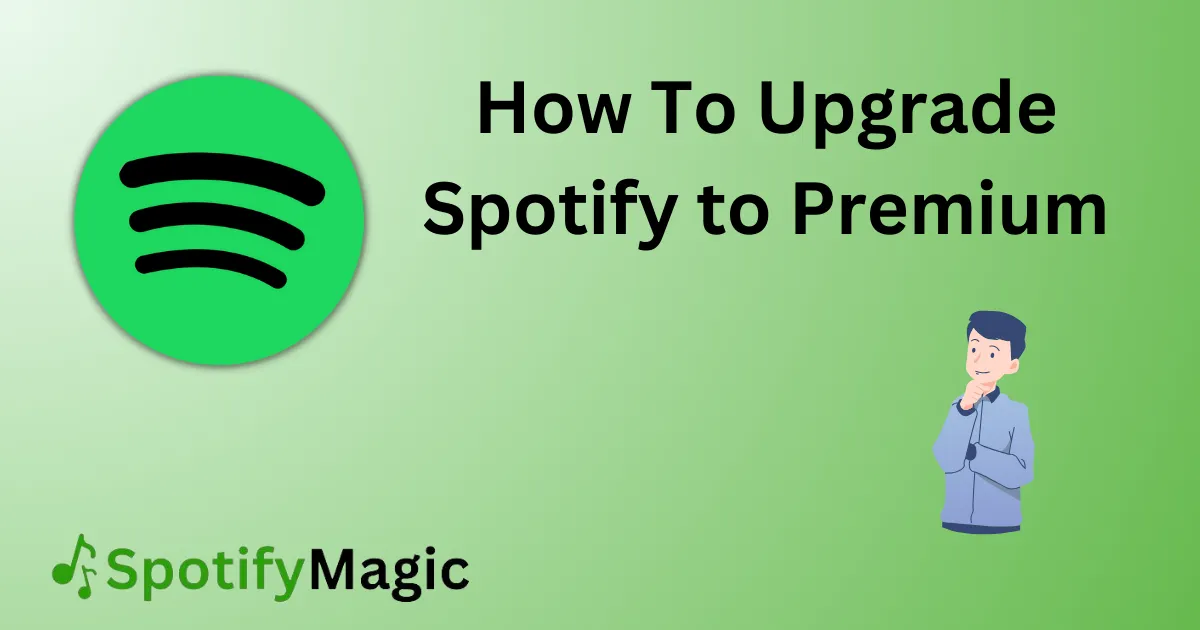How To Upgrade Spotify to Premium: Spotify has gained immense popularity in recent years with its vast collection of songs and unlimited access to playlists, but to experience the real benefits of Spotify, you need to upgrade to Spotify Premium. The upgrade gets you on-demand access to your favorite tracks, the freedom to listen uninterrupted with no ads, and the ability to download songs for offline listening.
Upgrading to Spotify Premium will help you save on your mobile data, enhance your listening experience, and give you access to exclusive features like Mobile Equalizer, high-quality sound, and plenty of perks. This blog will guide you through the steps on how to upgrade to Spotify Premium.
Contents
What you need before start
Before you upgrade to Spotify Premium, ensure that you have a stable internet connection, a free Spotify account, and a valid payment method. The upgrade will cost you $9.99 per month, but you can sign up for a 30-day free trial to enjoy the full benefits of the upgrade.
What Should I Pay Attention To?
Before upgrading, make sure that your Spotify account is registered with your correct email address, as Spotify will send you important information regarding your subscription via email. Also, note the day you signed up for the free trial as Spotify will automatically charge you for the upgrade once the trial period ends. So, if you don’t want to continue with the subscription, make sure to cancel before the trial period ends.
How to Upgrade Spotify Premium On The Desktop App
1. Open the Spotify desktop app and log in to your account.
2. Click on the “Premium” tab located at the top.
3. Click on the “Get Premium” button.
4. Choose your preferred payment method: Credit card, debit card, or PayPal.
5. Fill in your payment method details and click on the “Start My Spotify Premium” button.
6. Follow the prompts to complete the upgrade process.
Pros
- The desktop app is easy to use and navigate.
- You can check your subscription status on the app.
Cons
- You can only upgrade to Premium using a desktop or a laptop.
How to Upgrade Spotify Premium On Your Mobile Device
1. Open the Spotify app on your mobile device and log in to your account.
2. Tap the “Your Library” icon located at the bottom of the screen.
3. Tap the “Settings” icon on the top right corner.
4. Scroll down to the “Spotify Premium” option and tap on it.
5. Choose your preferred payment method: Credit card, debit card, or PayPal.
6. Fill in your payment method details and click on the “Start My Spotify Premium” button.
7. Follow the prompts to complete the upgrade process.
Pros
- You can upgrade to Premium by using your mobile device.
- You can sign up for the upgrade even while you’re on the go.
Cons
- You may have to restart your app to see the changes reflecting on your mobile device.
How to Upgrade Spotify Premium On The Web
1. Go to the Spotify website and log into your account.
2. Click on the “Premium” tab located at the top of the page.
3. Choose your preferred payment method: Credit card, debit card, or PayPal.
4. Fill in your payment method details, and click on the “Start My Spotify Premium” button.
5. Follow the prompts to complete the upgrade process.
Pros
- You can upgrade to Premium on the go.
- The web interface is easy to use, and you don’t need to download the desktop app.
Cons
- You won’t be able to check your subscription status on the web app.
Why Can’t I Upgrade To Spotify Premium?
1. Your payment method may not be valid, or you may not have enough funds in your account.
2. Your free trial period may not have ended yet.
3. Your account may have been frozen or locked out.
Fixes
1. Make sure you have a valid payment method and enough funds in your account.
2. Wait until the end of the free trial period before attempting to upgrade.
3. Contact Spotify support to resolve account issues.
Suggestions
- Before upgrading, ensure that you have a stable internet connection, a free Spotify account, and a valid payment method.
- Set a reminder to cancel your subscription if you don’t want to continue with it
- Keep your Spotify account email address updated to receive important account information.
FAQs
Can I use Spotify Premium on multiple devices?
Yes, you can use Spotify Premium on multiple devices.
Will I lose my playlists after I upgrade to Spotify Premium?
No, you won’t lose your playlists after upgrading to Spotify Premium. Your playlists are synced to your account, so you can access them from any device.
What happens if I cancel my subscription?
If you cancel your subscription, you’ll lose access to premium features like ad-free listening, offline playback, and exclusive content. However, you’ll still be able to access your playlists and saved songs on the free version of Spotify.
Can I switch from one Premium plan to another?
Yes, you can switch between Premium plans using your account settings.
How do I cancel my subscription?
To cancel your subscription, go to your account settings, click on “subscription,” and then click on “cancel subscription.”
Conclusion
Upgrading to Spotify Premium is a great way to enhance your listening experience by giving you unlimited access to your favorite tracks, uninterrupted listening, and exclusive features. The upgrade process is quick and easy, and with a 30-day free trial, you can explore and enjoy all the benefits of Spotify Premium before you commit. Follow the steps in this guide to upgrade to Spotify Premium seamlessly.

Yo music lovers! David P. Richardson here, but everyone calls me Dave. Music’s more than just background noise for me, it’s my jam. And Spotify? Well, that’s my go-to app for all things audio.
Since I’m obsessed with both, I figured, why not share the knowledge? That’s why I started this blog. Here, I’m going to spill the beans on all the coolest Spotify tricks and tips to make you a pro, just like yours truly. We’re talking hidden music gems, killer playlists, and basically anything to level up your listening game.