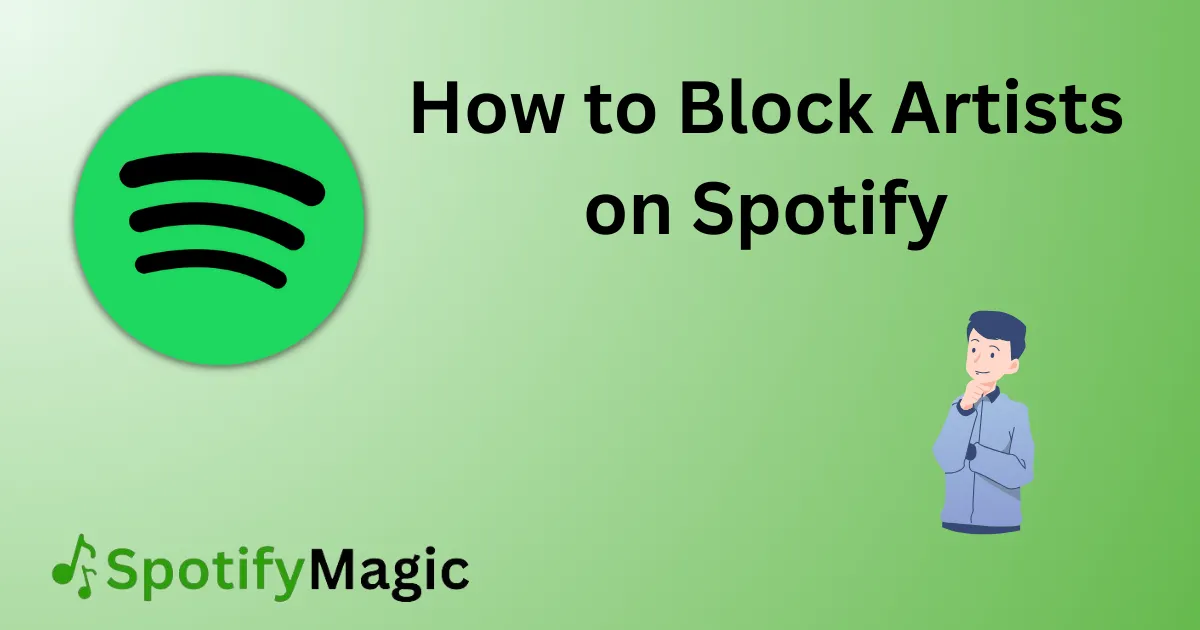Spotify is a fantastic platform to discover new music, create playlists, and follow your favorite artists. Although sometimes you might come across an artist that you’re just not a fan of, or maybe you want to avoid them for personal reasons.
In such cases, blocking an artist could be a good solution to improve your listening experience on Spotify. This blog post will explore different methods to block artists on Spotify and provide you with some useful tips and recommendations.
Contents
- 1 What’s Needed
- 2 What Requires Your Focus?
- 3 Different Methods to Block Artists on Spotify
- 4 How to Block Artists on Spotify Via the Spotify App
- 5 How to Block Artists on Spotify Via the Desktop App
- 6 How to Block Artists on Spotify Via the Spotify Web Player
- 7 Why Can’t I Block an Artist?
- 8 Implications And Recommendations
- 9 FAQs About Blocking Artists on Spotify
- 10 Conclusion
What’s Needed
To block an artist on Spotify, you need to have a Spotify account and be logged in on your device. You can use different devices such as your smartphone, tablet, or PC. Also, you need an internet connection to access Spotify.
What Requires Your Focus?
There are several things that you should pay attention to while blocking artists on Spotify. Firstly, you need to remember that the blocked artist will no longer appear in your search results, automatically be removed from all playlists you created, or added by Spotify. Secondly, the artist’s music will not play automatically on random playlists, radio, or any other Spotify-generated playlists. Lastly, the block is account-based, so if you sign in on another device with the same account, the artist will still be blocked.
Different Methods to Block Artists on Spotify
Here are three different methods that can help you block an artist on Spotify:
How to Block Artists on Spotify Via the Spotify App
If you’re using the Spotify app on your smartphone or tablet, here are the steps to block an artist:
1. Open the Spotify app on your device.
2. Go to the artist’s profile that you want to block.
3. Tap the three dots icon in the top right corner of the screen.
4. Select “Don’t play this artist” from the menu.
5. A confirmation pop-up will appear, tap “Block” to confirm.
Pros:
- Easy and quick to use
- Can block an artist with just a few taps
Cons:
- Blocked artists can’t be unblocked via this method
- This method only blocks artists, not their individual songs
How to Block Artists on Spotify Via the Desktop App
If you’re using the Spotify desktop app on your PC or Mac, here’s how to block an artist:
1. Open the Spotify app on your desktop.
2. Go to the artist’s profile that you want to block.
3. Right-click on the artist’s name.
4. Select “Don’t play this artist” from the menu.
5. A confirmation pop-up will appear, click “Block” to confirm.
Pros:
- Same as method 1, but can be done on a desktop computer
Cons:
- Same as method 1
How to Block Artists on Spotify Via the Spotify Web Player
If you’re using the Spotify web player on your browser, here’s how to block an artist:
1. Open the web player and log in to your account.
2. Go to the artist’s profile that you want to block.
3. Click the three dots icon in the top right corner of the screen.
4. Select “Don’t play this artist” from the menu.
5. A confirmation pop-up will appear, click “Block” to confirm.
Pros:
- Same as method 1 and 2, but can be done via any browser
Cons:
- Same as method 1 and 2
Why Can’t I Block an Artist?
There might be instances where you can’t block an artist on Spotify. Here are some reasons why:
1. Spotify Update:
If you can’t block an artist, it might be because you need to update your Spotify app, web player, or desktop app. Check to make sure your device has the latest version, then try again.
2. Individual Songs:
Blocking an artist only removes their songs from playlists, radio, or any other Spotify-generated playlists. However, individual songs might still appear if they are featured on collaborative playlists with other artists. In this case, you can either skip the song or create a new playlist without that song.
If you share an account with someone else, blocking an artist won’t work if they are still following that artist. You would need to ask them to block that artist as well, or create a separate account for yourself.
Implications And Recommendations
Blocking an artist on Spotify can have some implications, especially if they’re part of collaborative playlists or radio stations. It’s important to remember that the block is account-based, so if you sign in on another device with the same account, the artist will still be blocked. If you want to unblock an artist, it’s possible to do so via the Spotify website. Overall, blocking artists can improve your Spotify experience, and it’s worth considering if there’s an artist that you don’t want to listen to.
FAQs About Blocking Artists on Spotify
Q1: Can I Block Songs Instead of Artists?
A: No, but you can remove specific songs from your playlists or create a new playlist without them.
Q2: Can I Block Artists on a Collaborative Playlist?
A: Yes, but the other collaborators might still have access to those songs on their devices.
Q3: Will Blocking an Artist Remove Them From My Playlists Automatically?
A: Yes, any songs from the blocked artist will be automatically removed from your playlists.
Q4: Can I Block More Than One Artist?
A: Yes, you can block as many artists as you want using any of the methods described above.
Q5: Will Blocking an Artist Remove Them from Public Playlists?
A: No, blocking an artist only affects your account. The artist’s music will still appear on public playlists.
Conclusion
Blocking artists on Spotify is a useful feature that can help you improve your listening experience. There are several methods to block an artist, such as via the Spotify app, desktop app, or web player. If you’re unable to block an artist, it could be due to a Spotify update, individual songs, or a shared account. It’s important to remember that blocking an artist is account-based, and it can have implications on collaborative playlists or radio stations. Overall, blocking artists can help you enjoy your music experience on Spotify, and it’s worth exploring if you have an artist that you don’t want to listen to.

Yo music lovers! David P. Richardson here, but everyone calls me Dave. Music’s more than just background noise for me, it’s my jam. And Spotify? Well, that’s my go-to app for all things audio.
Since I’m obsessed with both, I figured, why not share the knowledge? That’s why I started this blog. Here, I’m going to spill the beans on all the coolest Spotify tricks and tips to make you a pro, just like yours truly. We’re talking hidden music gems, killer playlists, and basically anything to level up your listening game.